
Improve your instructional design workflow with these 8 practical AI tool uses

Related articles
Get valuable eLearning insights to your inbox.
Listen to Neovation’s Demystifying eLearning podcast generated with NotebookLM!
Listen to our podcast on your favorite platform!
Hey there! Last time we met, we talked about how Artificial Intelligence (AI) can help you up your game in instructional design, and I provided some AI tools that could help with your instructional design tasks.
I don’t know about you, but sometimes I find it tough to know where to start when it comes to implementing new tools and techniques. That's why in this article, we'll be diving into each AI tool and providing specific examples of how we’ve used them at Neovation to inspire you.
We'll explore how AI can help you tackle some of the most common instructional design workflow challenges, like
- Conducting your learning needs analysis with an assist from AI tools
- Using AI to create your eLearning course outline
- Tips to use AI to build your eLearning content
- How AI can help bridge the gap in your source material
- Generate your course activity questions and quizzes with AI
- Using AI for your eLearning courses' visual design
- Letting AI help evaluate the effectiveness of your instructional design materials
- And wrapping up with how you can use AI to stay up-to-date with the latest trends in instructional design
Grab a coffee, turn on some great music, and settle in! With AI on your side, there's no limit to what you can achieve in the world of instructional design!
Does your organization need a new training program? Get a free quote to see how Neovation partners with you to create engaging and impactful learning experiences for your employees.
Refresher: Which tools or resources do you need for our AI workflow examples?
Recall that AI tools can be divided into several categories: language, image, presentation, multimedia (music, audio, video), Deepfake, and CRMs. In this article, we’ll cover a few of our favorites from each of these categories.
- ChatGPT 3.5: AI chat assistant – works like a natural conversation chatbot, but it remembers your answers
- Deep L translation: Translates based on various doc inputs (PDF/Docx/PPT) – see examples: Using Deep L translator AI tool to translate an instructional design PDF and a workbook for an instructional design project
- Jasper AI: Helps prepare entire content articles, blocks, or outlines in seconds
- Tome: Presentation generator – a mix of text and AI images
- Quetext: Plagiarism checker
Now that we have a point of reference for the AI tools we’ll be covering, let’s look at some typical instructional design tasks.
Now that we’ve identified some of our most common tools let’s dive into practical examples of how AI tools can help you work more efficiently.
How to conduct a learning needs analysis using AI
In keeping with the ADDIE Model, the ideal first step in any instructional design project is to conduct a training or performance needs analysis. Here, we uncover the "whodunit" of why an organization’s team can't seem to hit their KPI targets or why individuals within their teams might struggle. We use interviews, surveys, and good old-fashioned snooping to explore as much as we can about the given challenge. We then use AI tools to analyze the data and piece together the puzzle of where the gaps in knowledge and skills lie.
AI and interview summaries and tentative course outlines
Zoom, Teams, and most other video call platforms have meeting transcription available. You can use ChatGPT 3.5 to summarize these meeting notes and pick out action items or data trends that might pop up. The way to do this is by using specific prompts.
Here’s what you do:
- Record your meeting (Teams, ZOOM, or WEBx all have this capability. Ensure you have the consent of all parties in the meeting prior to recording)
- Download the meeting transcript
- Open your ChatGPT 3.5 – There is a character limit to how much you can process with ChatGPT at one time. Be sure to break up the meeting notes into sections so ChatGPT can digest them if notes exceed three pages of plain text.
- Provide the following prompt (or similar):
“Create a summary and tentative course outline based on this interview with a subject matter expert on [insert topic]. As there is a character limit, please do this part of the meeting, and then we’ll continue to add to the course outline later in this conversation. Here is the first part of the meeting notes:”
- Copy and paste the meeting transcripts into the same prompt
- Read through and verify the output. If needed, use the prompt:
“Thank you – now here is the next section of the meeting notes, please add to the summary based on this new content.”
Proceed to copy and paste the remainder of the meeting note transcripts until the summary is complete. Some light polish might be required.
Here is an example of a fictional interview between an instructional designer and a subject matter expert on bridge-building engineering. Chat GPT3.5 created a conversation between an instructional designer and a subject matter expert. Using the prompt provided above, ChatGPT quickly summarized the conversation and provided a tentative course outline.
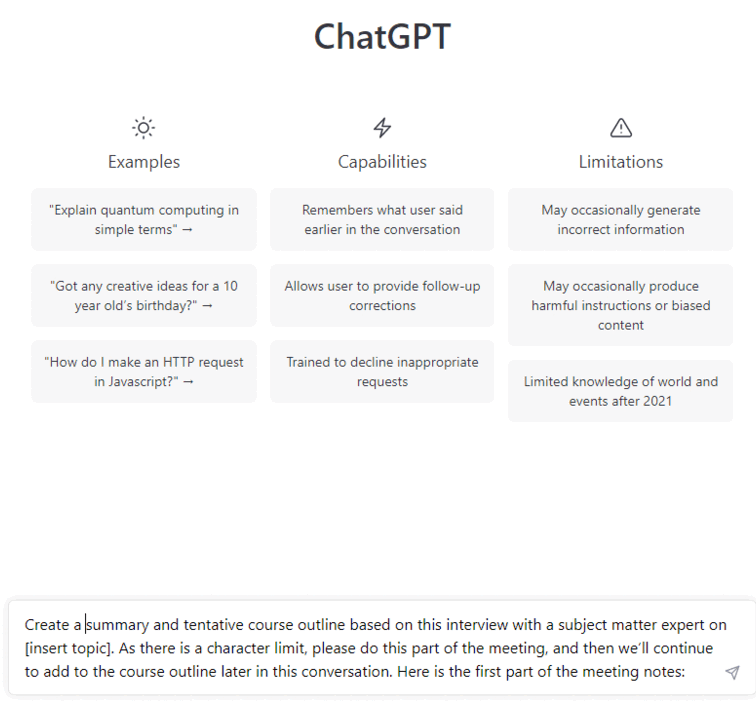
Bonus: make meetings more accessible with AI tools
With project stakeholders from all parts of the globe, English may not be everyone's first, second, or even third language. Any summary provided by an AI tool can easily be translated with the tool to help make sure everyone is on the same page.
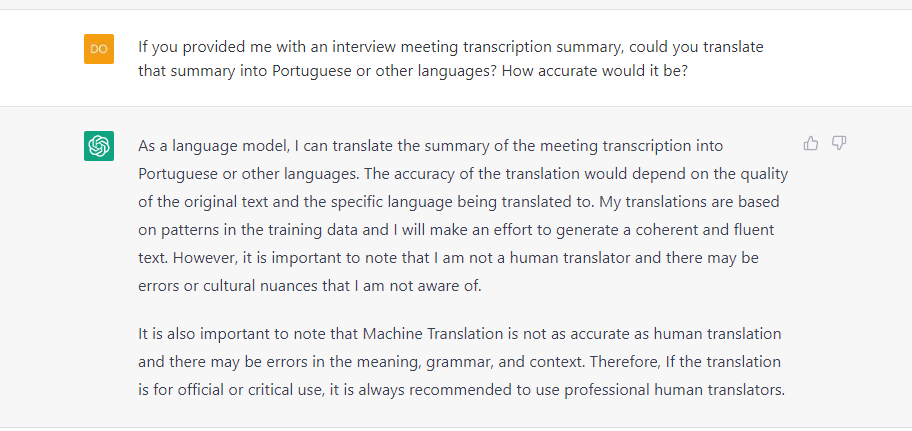
How to use AI to develop curriculum and course outlines
A curriculum outline is a document that describes the structure and organization of a course or program. It typically includes a list of overall program objectives using Bloom’s Taxonomy, topics, and any more extensive general activities, as well as the sequence in which we will cover them. A curriculum outline serves as a blueprint for the program and helps ensure we cover all necessary information.
You can use an AI tool to analyze source material and generate a list of topics and activities that align with the course or program's objectives and target audience using a prompt like this:
Create a short course Outline on XXX geared towards [insert target learners] aged [insert demographics] in the [industry or field].
Example
Create a short course outline on Leadership geared towards small business company team leaders and managers in the VFX ad video gaming industries.
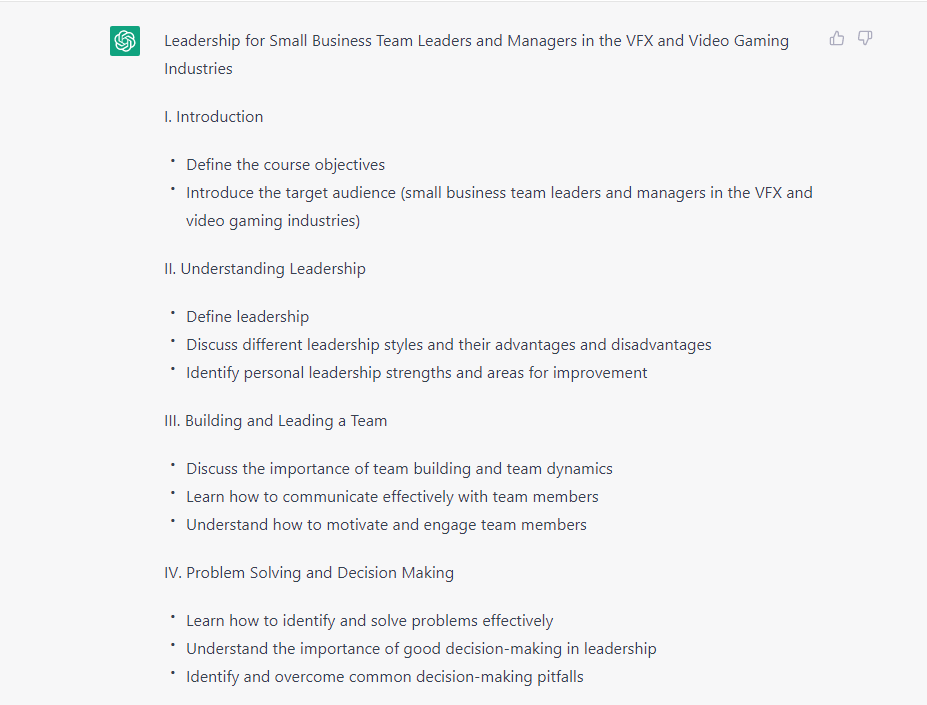
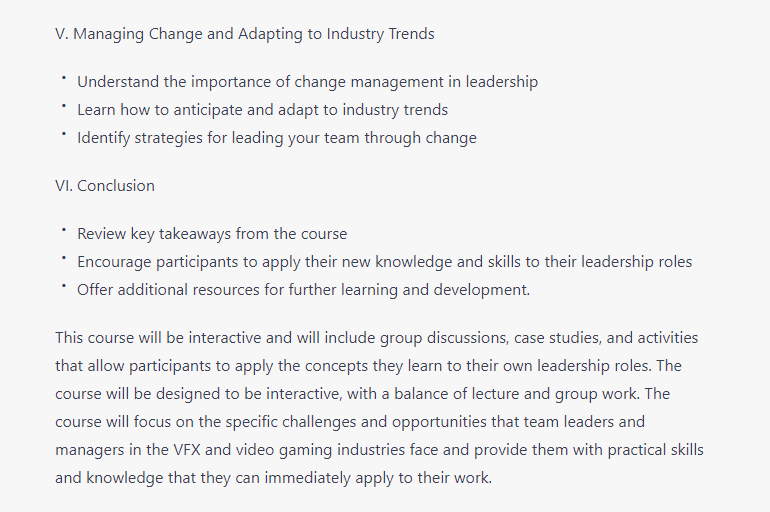
Your AI tool will organize the topics and activities into a logical sequence, and you can always make any required adjustments.
As seen in the SME interview example, you can break up your source material into digestible chunks for ChatGPT to analyze and then prompt the AI tool to keep adding to the outline based on the new material you provide.
How to use AI to build eLearning course content
Now that you have your course outline, you can use AI tools to help you sift through the content and create a storyboard for your course. Depending on your methodologies, the storyboard format can vary from Microsoft Word document or slides. At Neovation, we like to create our storyboards using PowerPoint or Google slides because it allows us to accurately represent an eLearning experience to our clients, some of whom have never taken an eLearning course before.
There are a couple of ways to accomplish this.
Convert content from Microsoft Word for the web into PowerPoint slides
Watch a video showing how Microsoft Word Web converts an article to a PPT presentation with just a few clicks.
If you want to create a PowerPoint (PPT) slide presentation and have enough source material and your outline, you can use Microsoft Word to generate a starting point for your slide presentation. Here’s how:
- Wake up your computer from its nap by opening a new blank document in Microsoft Word.
- Jot down all your brilliant ideas, valuable data, and fancy charts like you usually do.
- Highlight all the important stuff like subheadings, titles, and focus points, maybe an image or two
- Head to the File menu and choose "Export," then select "Export to PowerPoint Presentation."
- A window will pop up, allowing you to select the theme of your choice. Pick a good one.
- A new tab will open, revealing your pre-prepared PPT presentation based on your original content.
- Give it a final once-over to ensure everything is in the right place, make any necessary tweaks, and go off and impress everyone!
For more information on using Microsoft Word’s export to PowerPoint feature, visit the Microsoft Support website.
Use the AI tools such as ChatGPT 3.5 and Jasper.ai to pad out and develop your courses from the outline you have previously created
I like to prompt ChatGPT 3.5 to pad out the sections of the outline provided and turn that information into a table so I can more easily turn it into individual slides within a storyboard. Check out our example showing how we use ChatGPT 3.5 to create a course outline.
Kristy Lacroix, my amazing colleague and another contributor to The Learning Hub, had to say about working with AI tools to develop content:
“Usually, it would take me weeks of back and forth with subject matter experts, narrowing down key topics, and summarizing research, to create this volume of content. Using ChatGPT, I could generate a two-page course outline and 30 pages of content in just three and a half hours (which is absolutely amazing!) This is a true testament to the impact the power of this technology can and will have on learning and development. I can’t wait to see how ChatGPT handles generating quizzes and assessments, but based on my preliminary testing, I have high hopes that it will be a huge help in this area too! AI is truly changing the game, and my experience so far is that it’s definitely for the better.”
AI can help bridge gaps in your source material
If you are stuck finding a way to introduce a topic, define a term, or even provide a bridge between two ideas that the source material and your SME knowledge have not provided, AI tools can help.
I ran into a situation where I was developing a course on some specific engineering concepts. The source material provided was “complete,” in the client's words. We had a slide deck with on-slide content and some mathematical formulas but no narration notes, and we had a series of Word documents that contained how the slides were to be presented and used in an instructor lead course. The notes did not align with the slide order, and we did significant work to structure and properly scaffold the course for autonomous learners. The other aspect of working with these clients was that they were swamped and lacked the bandwidth to meet frequently or provide email responses to help us get the answers we needed to fill the content gaps.
We used several AI tools to help us write term definitions, create introduction paragraphs for specific concepts, and provide the phonetic pronunciation of high-level mathematical formulas so that we could guide our voiceover actor on how they should be pronounced.
It was much easier for the client to verify this content once we’d provided it than to develop it themselves.
How to generate course activity questions and quizzes using AI
Writing knowledge checks and quiz questions with plausible distractors can also be significantly sped up with AI tools. Simply put the prompt into the chat, and the AI tool will generate some excellent questions for you. If your AI chat is continuous, you can tell the AI tool to reference all the conversations you had previously to derive the questions and plausible distractors instead of having to input the source content all over again.
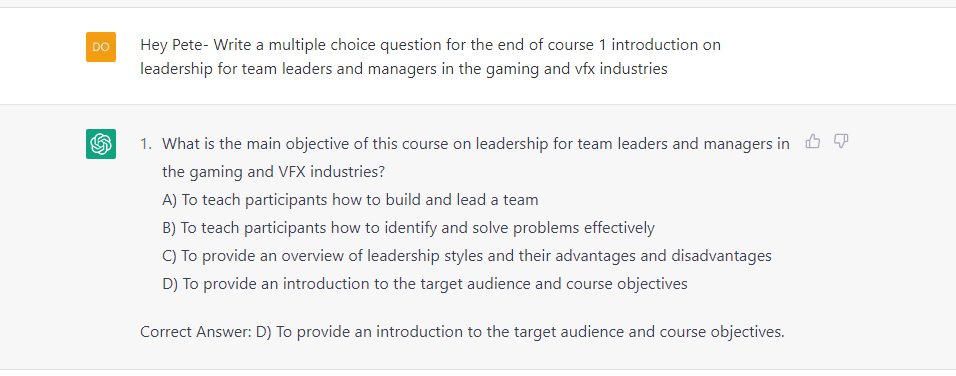
Using AI in your course and eLearning visual design
AI tools like Dall-E 2, Tome, Beautiful.ai, Zoomscape.ai, Kartiv.com, Runway ML, D-ID, and many others are revolutionizing the way we approach visual design in courses and presentations. These tools use AI and machine learning algorithms to generate and manipulate images and graphics concepts at lightning speeds, allowing you to create stunning visuals for your course and presentations faster than ever before.
With these tools, you can quickly generate ideas and concepts, manipulate images, and create designs that would otherwise be difficult or time-consuming to produce manually. Whether you're creating graphics for a course, a video, or any other multimedia project, these tools are a game-changer, making it easy to create professional-looking designs quickly and efficiently.
How to use Tome’s visual design AI tool
I used Tome as a one-stop shop for a short presentation I created on AI workflows in Instructional Design. Because of its price point (free), there were some limitations to the functionality within the platform. You can only use light or dark modes for the presentations, you are restricted to using a few types of fonts, and you are extremely limited in colors and sizing. That said, Tome uses DALL-E 2 Art for the slides, and you can go in and adjust the prompts that generate the images manually and have some ability to edit the images after they have been created. Overall a fun and powerful tool that can get ideas across easily.
My colleague Kristy created this excellent Tome presentation on how she used various image generation tools and what she wanted to share on this:
“Currently, and understandably, there are many different opinions and feelings about AI-generated art and its impact on the creative community. Some artists see it as an exciting new medium that can be incorporated into their creative processes. In contrast, others view it as a threat to traditional artistic techniques and the artist's role in creating art. Ultimately, how you feel about AI-generated art depends on your personal beliefs, values, and understanding of AI technology's capabilities and limitations.
My stance is to keep an open mind and be aware of AI's potential benefits and drawbacks to the art world. AI-generated art is a way to extend the boundaries of what's possible for many, including making art accessible in new ways and even pushing the boundaries of what we consider art. It explores new possibilities for creative collaboration between humans and machines, challenges our understanding of what it means to be creative, and it's up to you as an artist to decide how or if you want to engage with it.
I partially used the Tome AI (thanks, Dom, for introducing us to this tool!) to generate content for my Tome presentation and brought my thoughts and findings. I included 2 Tome AI-generated images in the slides to help illustrate the difference between controlled and uncontrolled prompts. NightCafe is ideal for testing AI art, while Midjourney produces more sophisticated outputs. I suggest trying both platforms for yourself and checking out the prompts and examples in the presentation.”
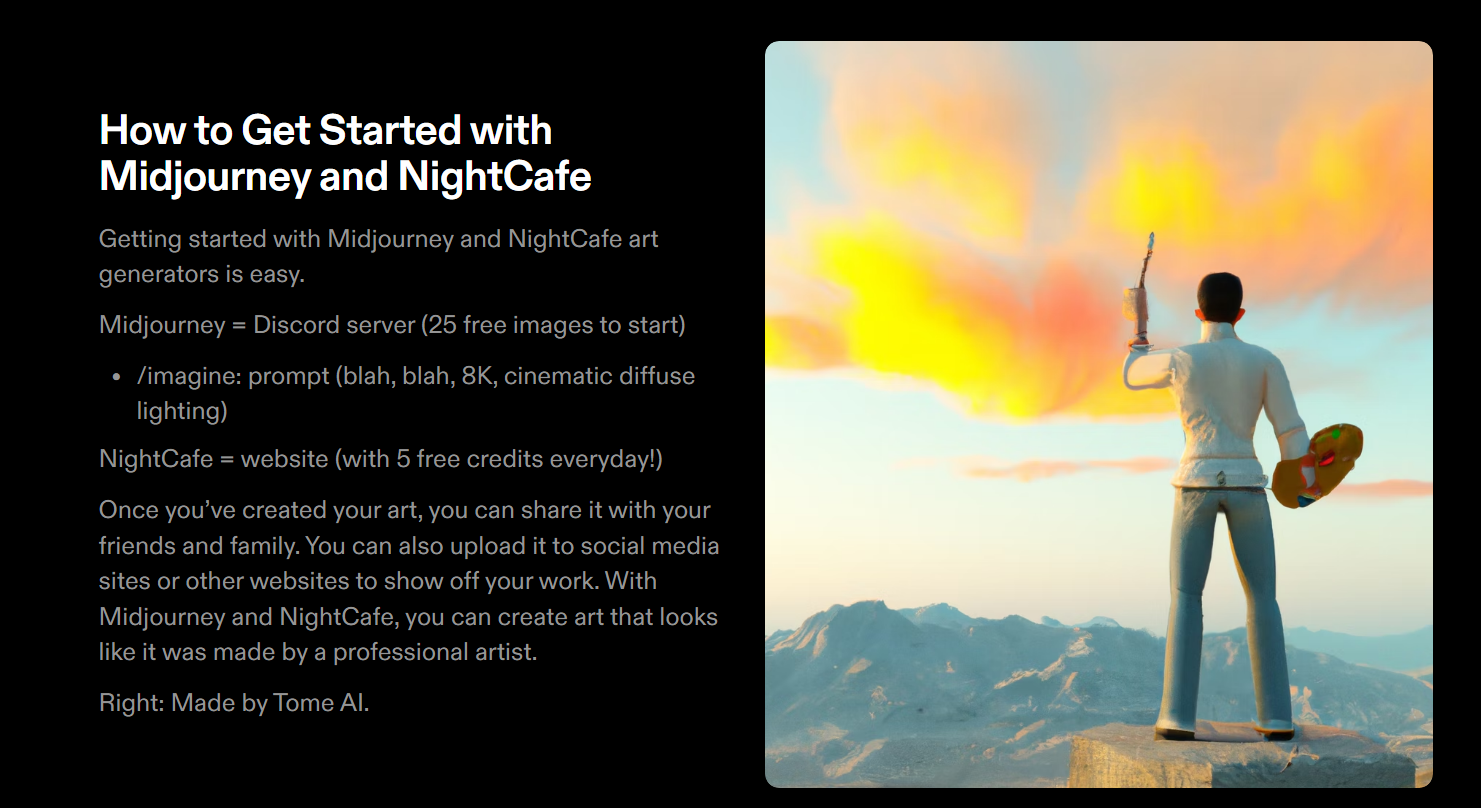
Using AI to test and evaluate the effectiveness of instructional design materials
AI tools have come a long way in providing suggestions and insights to help instructional designers optimize their workflows and improve productivity. However, when it comes to testing and evaluating the effectiveness of instructional materials or training programs, these tools are not quite there yet. While they can analyze user data and derive results, testing and evaluating the effectiveness of training programs is still largely dependent on human input and expertise. Evaluating the effectiveness of training programs is not just about analyzing data but also about understanding the context and nuances of the training program. We need clarity on how it aligns with the overall learning objectives and goals. While AI tools can provide valuable insights, they are not a replacement for the expertise and experience of instructional designers in this area.
Using AI to stay up-to-date and incorporate the latest trends and developments in the field of instructional design
Staying up-to-date with the latest trends and developments in the field of instructional design is crucial for any instructional designer. Reading this blog and following us is a great start!
We also suggest setting aside a specific time each week, such as 30 minutes on Monday mornings, to read through the latest summaries and articles or to subscribe to a few social media platforms like YouTube or your favorite source for podcasts so you can get a solid breakdown of what’s new and how you can get creative about using it your custom instructional design workflows.
- Ben's Bites, which is an incredible resource for new things in AI, in general,
- TLDRthis.com, summarizes any article provided by URL, making it easy to quickly scan and identify relevant information
Staying up-to-date with the latest trends and developments in instructional design is crucial, reading about them will only get your two ahead of the other people in the race. If you're not giving the AI tools a spin, it's a "You snooze, you lose" deal. Don't just read and watch about the latest and greatest tools; try them out and see what works best for you and your team!
Wrapping up AI-assisted instructional design workflows: what’s next?
Alright, it's time to wrap this up! Using AI tools in instructional design can be a game-changer; with the specific examples we've provided, you can start implementing them immediately!
So go ahead, give it a try! Who knows, you might even become the talk of the town in the world of instructional design! And hey, watch for our next article on using AI in project management. It's going to be a wild ride!
Continue reading more great custom eLearning development articles in our Learning Hub, or let us know your thoughts on incorporating AI into your instructional design workflow!

Dominique has a solid 8 years of instructional design experience under her belt and has a rich background in multimedia production, film and digital arts. She is endlessly passionate about leveraging new technologies to keep learning experiences anything but boring.
Become part of our L&D community
We publish a new learning hub article — full of useful, practical topics — weekly.
Not sure where where you want to start? Jump into one of our recently published articles and see where it takes you!




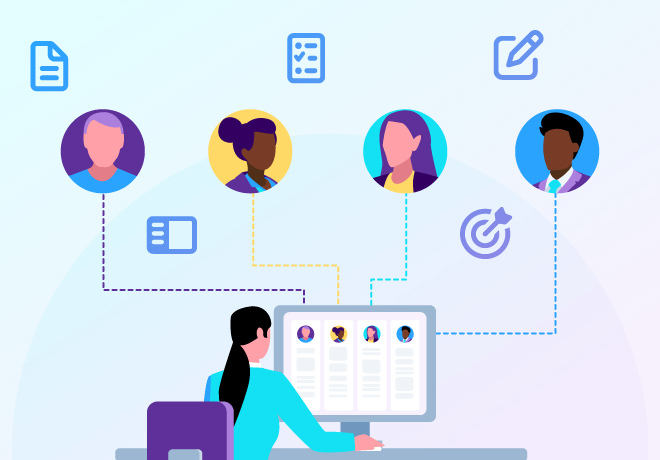

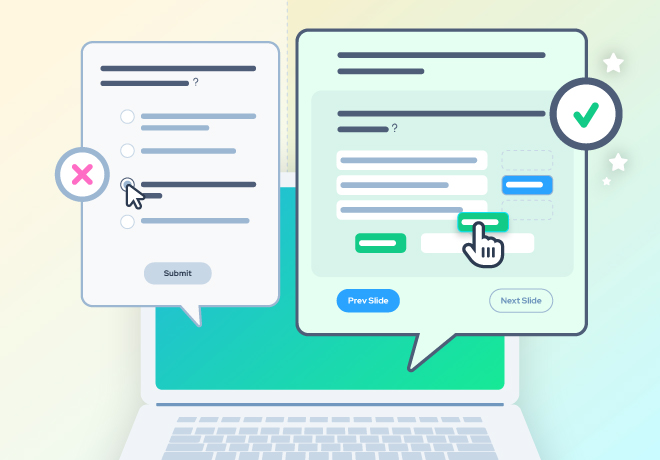
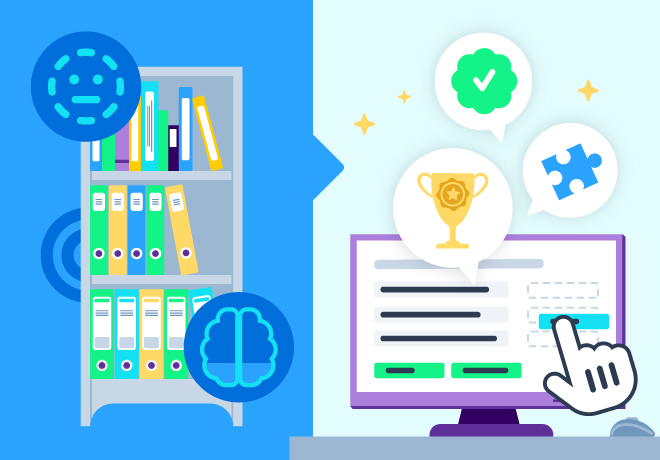
-svg.svg)
-svg.svg)
-svg.svg)
-svg.svg)