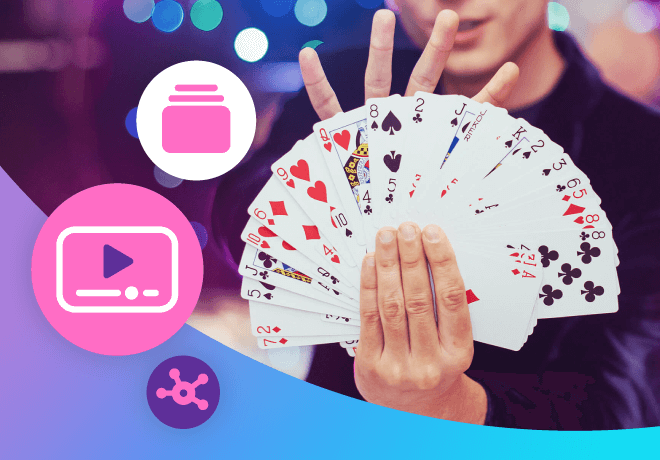
Articulate Storyline magic tricks revealed!

Related articles
Get valuable eLearning insights to your inbox.
Listen to Neovation’s Demystifying eLearning podcast generated with NotebookLM!
Listen to our podcast on your favorite platform!
Two years ago, I was at an event that had a close-up magician. One trick I remember in particular is when I picked a card, wrote my name on it, and put it in my pocket. A couple hand-waves later and the card was magically transported from my pocket to a closed box — signature and all. I was totally blown away! To the magician, it was just a clever process that created a beautiful and mysterious result. Well-designed eLearning software or training courses are often like magic and knowing the process can position you to dazzle your audience as well. We’ve covered the basics on how to get more from your SCORM courses. However, we’ll take a deeper look into my preferred application for authoring SCORM courses — Articulate Storyline. Here are three of my favorite Storyline tricks you too can use to create magic in your online courses.
Storyline Trick #1: Modern Player
Like a good magic trick, your courses need a frame. In Storyline, this is called the player. The player holds all of your navigation features such as the menu, seek bar as well as the “previous” and “next” buttons.
Here’s an example of Storyline 3’s classic player. It’s been updated drastically in comparison to earlier versions of Storyline but is a bit behind design trends.
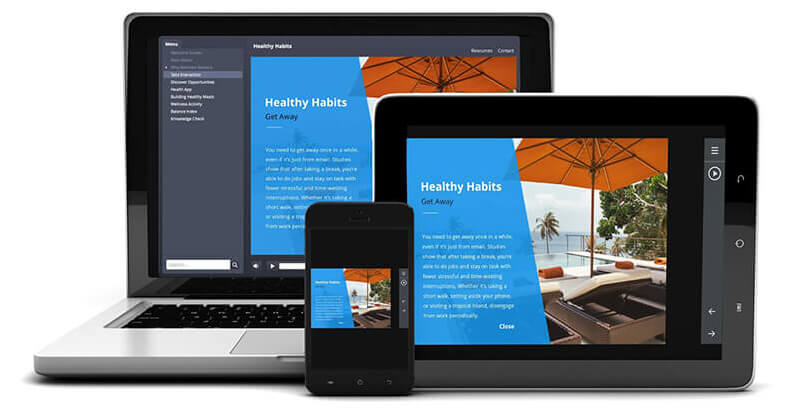
Storyline 360 now offers a Modern Player. This provides more customization options for how your course player looks and functions. The sleek layout and icons give your course a polished frame and are fully responsive on all devices.
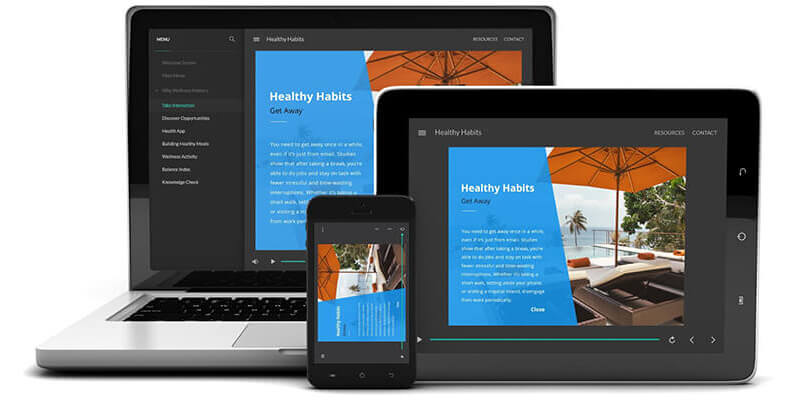
Storyline Trick #2: Master Slides
If you’ve used PowerPoint, you’ll probably be familiar with master slides. Storyline uses Slide Masters to provide a consistent style with the click of a button and gives you the ability to modify this style all in one place.
Using the Slide Master, you can create as many layouts as you need. Then you can apply any layout to your slides as you build your course. Need to update your branding colors or replace a logo? Using this feature will save you from having to reapply the same style to each individual slide. Magic!

Storyline Trick #3: Beyond Bullets
Bullet points are everyone’s favorite way to break up lots of content. Bullets highlight important information but don’t really provide context to your learners. They “tell” rather than creating stimulating, thought-provoking experiences that provide meaning. Swapping boring bullets for enticing interactions doesn’t have to take a lot of time—just a little creativity.
Use a Graphic
One of the easiest ways to move beyond bullets is to swap them for a graphic that’s easier to understand and absorb. Various online icon and image stock websites are great places to find relevant graphics, without hiring a designer. Try grouping relevant items in an image and give it a snappy headline. Minimize onscreen text and focus on key messages that are most important to your audience.
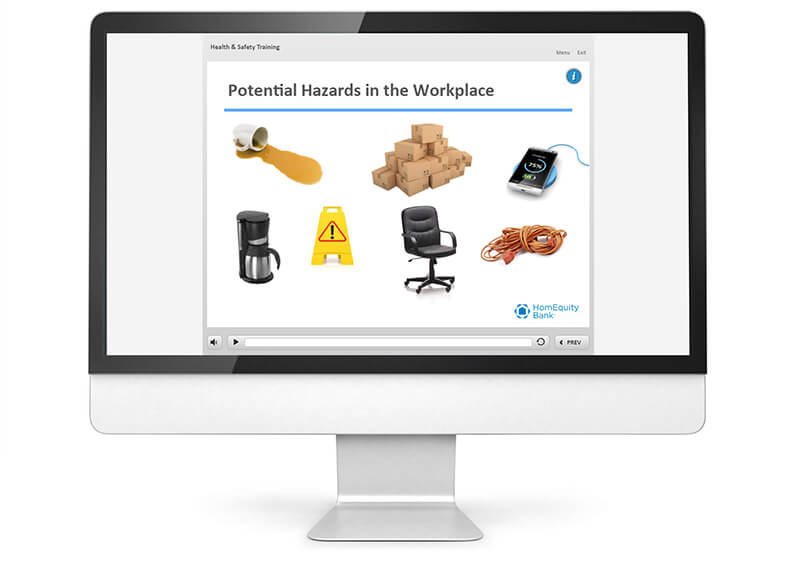
Use Tabbed Interactions
Probably one of the easiest ways to reimagine bullet points is as a tabbed interaction. Start by morphing your bullets into steps or topics. Each key idea gets its own tab where you can expand on the idea in more detail.
This approach helps you bring together a larger quantity of related information. It also invites learners to explore information at their own pace and improves engagement.
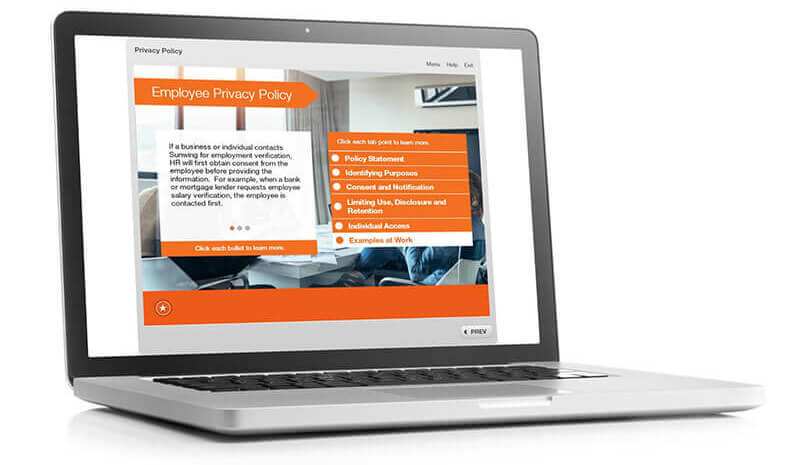
Use Scenarios
Another engaging way to rework static bullet points is to incorporate them into feedback for learners. Create scenarios to give learners a chance to practice and learn by making choices that mimic real life.
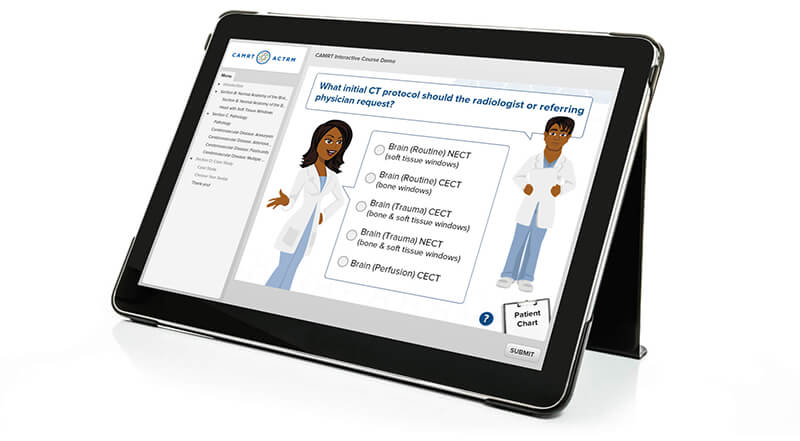
Bonus ‘Magic’ Storyline Trick: Make Things Disappear
Whether you use the standard or modern player, Storyline provides a lot of customization such as color, font, and language. Try scaling the player to fill the browser window and make that blank space disappear. This maximizes your real-estate so your course fills the learner’s screen, regardless of the device.
Don’t stop there! Consider changing the overall layout by hiding the menu as a tab. This lets you give full attention to the course. The use of these tabs or other lightboxes will clean up the design while giving learners crucial information or navigation at any point in the course with the click of a button.
You can even make the entire player invisible to give your course a video-like feel.
Use SCORM authoring tools to create magic!
Storyline and other SCORM authoring tools can provide a lot of control over the customized experience you create. Dive in and see what your tool can do for you to help you dazzle your learners. As you get more complex in your course development, make sure you adjust your testing process to keep up so your courses are error-free.
Learning Hub: free resources for eLearning
The Neovation Learning Hub contains many free resources and articles that can help you improve eLearning outcomes at your organization. Continue learning about Instructional Design topics, read articles on Custom eLearning Development, or find new eLearning tools to help you with your eLearning initiatives.

The Creative Director for the Custom Learning team, Taylor loves leveraging beautiful design, technical capabilities, and our clients’ individuality to create engaging and results-driven online learning.
Become part of our L&D community
We publish a new learning hub article — full of useful, practical topics — weekly.
Not sure where where you want to start? Jump into one of our recently published articles and see where it takes you!




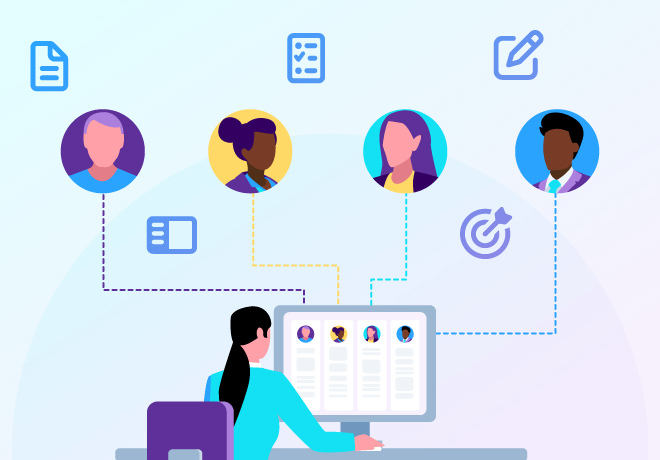

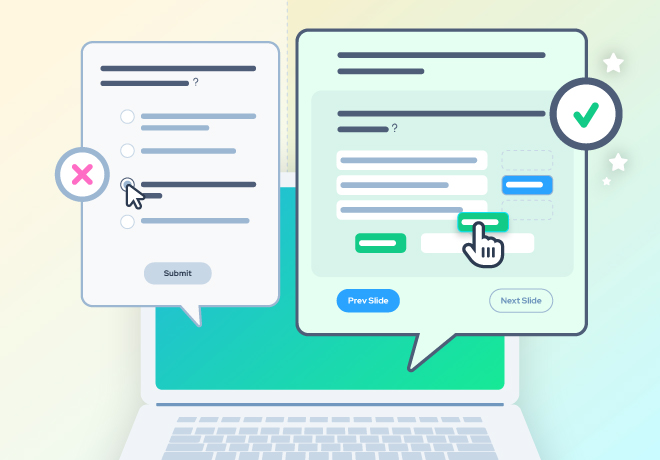
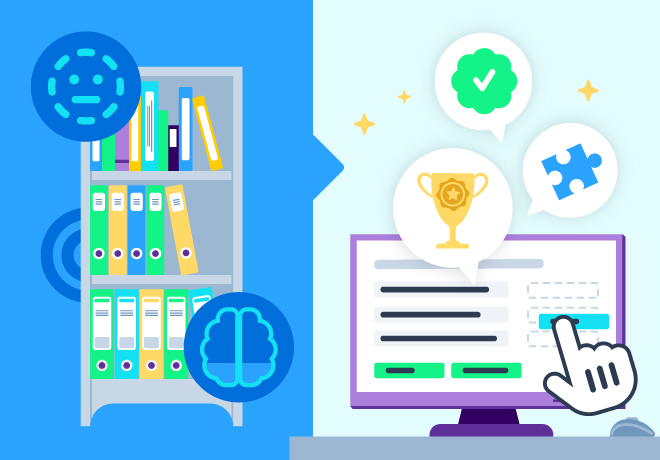
-svg.svg)
-svg.svg)
-svg.svg)
-svg.svg)